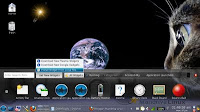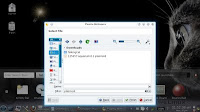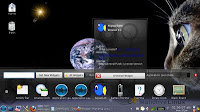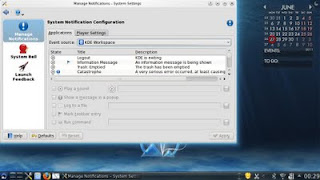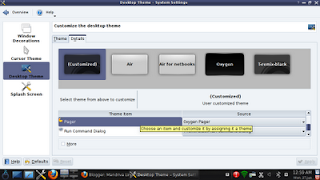A colleague who is studying abroad came back to the country and visited the University for a while. After giving me a quiz for his research project, he made me an offer I couldn't refuse: he wanted to get rid of one of the laptops he bought for the research--
an HP Pavilion g4-1135dx, AMD dual core, 3GB RAM, and more than 300GB HD, Windows 7 Home premium and MS Office 2010. The price he gave me was half of what I have to pay for it here and the laptop is practically new. It's not that I need a new mobile computer right now (my penta-boot netbook meets my needs for work perfectly), but I must confess that I have been considering to buy myself a laptop, one that I can use as a test ground. I knew there was no way I could get a better price for that machine here in my country, so I bought it and the questions began.
Windows 7... what to do with you?I was not sure if I wanted to keep this OS and the MS Office suite. While I do not particularly hold a negative opinion about the former, I hate the latter passionately. In addition, it's not like I need to use Windows for something anyway. In the computers where I do have Windows, this OS works more like a storeroom than anything else.
After considering the options, I decided that I would settle for a dual boot. That was my decision, but Windows, as usual, had other plans: my headaches began when I tried to resize the partitions. Someone had made an extra partition and the table was full thanks to HP and its policy of slicing the hard drive. I selected the partition that I thought was harmless and resized it. Windows refused to boot and asked me for the rescue DVD which, of course, I did not have. It was almost midnight and I had little patience for babysitting a spoiled OS, so I changed my mind and simply wiped out all partitions and reformatted them, exorcising all traces of MS software from the machine in the process. I wanted the laptop to test Linux distros, not Windows, so I will not miss Vista/7 at all.
Let the Linux parade begin!With a blank HD and no further concern, I aligned my Linux Live CDs and DVDs for a test drive of the hardware. I chose Mandriva 2010.2, Linux Mint 11 (Katya), Mepis 11, Chakra (the latest) and PCLinuxOS 2011.6. I deliberately left Ubuntu, Pardus 11 and Mageia 1 out because I didn't have live media of Pardus and Mageia and I personally don't like Ubuntu.
The test was simple: the distributions that managed to activate the sound system and the wi-fi of the laptop and could deliver an acceptable multimedia experience would go to the next stage (installation). These are the results:
1. Mandriva 2010.2 failed (no sound, no wi-fi)
2. Mepis 11 failed (sound, but no wi-fi)
3. Chakra failed (sound & wi-fi, but video wouldn't play)
4. Linux Mint 11 (passed with honors)
5. PCLinuxOS 2011.6 (passed with honors)
Second stage: installation and effects1. PCLinuxOS
As I'm rather familiar with its installation process, I installed PCLinuxOS first. I was not very sure because I have some problems with effects on my desktop (nothing that prevents me from sleeping, actually), but PCLinuxOS went out like an energetic Texas longhorn and installed everything without a flinch. I tried the Kwin effects and everything was perfect! Of course, I was lacking the Office suite but the process to get it is simple enough for a Linux non-technical user like me: you fire up Synaptic, search "lomanager", select it for upgrade, close Synaptic and click on the Libre Office installer icon on the desktop. The only drawback, if any at all, is that this is a 32 bit OS... Again, nothing that matters much to me.
2. Linux Mint 11 "Katya"
I installed the 64 bit version of Linux Mint. I have always liked the elegance of this OS and the way it handles the installation process. I noticed something new: Mint said that it had detected PCLinuxOS and prompted me for an action. I selected "install next to it" for a dual boot. However, after the process was complete, PCLinuxOS was unbootable... In Linux-Linux dual boots that happens quite often, but my real problem was that I do not know how to repair it from the grub mechanism in Mint (Megatotoro taught me the ropes for GRUB legacy, but I simply do not know how to repair this thing). The only option was to start over...
Installation again and a surprise contestant
I put PCLinuxOS back, but not Mint. I will eventually, once that I know how to handle the dual boot without messing with the other OS.
When everything was back in place, I considered if I wanted to give Mandriva Desktop 2011 a chance.
I mean, I am not crazy about the ROSA rocket bar and SimpleWelcome, but reports are that it is buggy and Mandriva 2010.2 couldn't activate the Wi-fi, so why would this Mandriva version be any different?
What the heck! I inserted the Mandriva Desktop 2011 DVD and....Surprise, I had sound! I checked the Wi-fi and...Surprise again, it picked up my network signal! It had some issues with the effects and I knew it had problems with Flash, but I installed next to PCLinuxOS just for the sake of testing.
Mandriva 2011 had some problems with the graphic card (no log out, some freezes), but the OS detected that it was due to the lack of a proprietary driver and, after installing it, all those problems disappeared. I installed the flash plug-in from the repositories and the distro is working flawlessly... Who would have thought? :-)
Another distro, another surpriseAfter downloading the Mageia 1 Live CD, I did not expect anything different from Mandriva 2010.2. However, Mageia Live booted without a glitch and sound was also enabled. I checked the Wi-fi and, yes, it was also picking up my signal.
Moral: Never take a Linux distro for granted. As it turns out, I have enough distros where to choose from to power up this new laptop :-)
I think that I'll keep PCLinuxOS as my main OS. I might also put Mageia in there as a production distro. I'll keep Mandriva 2011 to have a triple boot. Then I'll save a partition for testing.