However, some newbies might want to pick one sound from this set and another from a different one. Maybe they would like the oxygen theme but would like to keep the la-ora pager to switch workspaces. Perhaps they would like to skin poor Kopete with something to make it more appealing. Or they are simply dying to keep an aquarium in the lower panel to entertain themselves with the fish... who knows?
These are some ideas of where to go to customize KDE. And, by the way, you can do all this without resorting to the terminal (yes, I know it's not as fun as doing it with the charming black screen, but still...)
First, are you acquainted with Kde-look.org? You can download many goodies from there.
A. Kopete skins
This one is easy. I'll use it to illustrate how to work with the "Get new___" button that you get in many of the KDE resources. All you must do is start Kopete, go to settings in the menu, and then select the icon "Chat Window" from the left. Under the "style" tab, you can see the available skins. You can download new ones using the "Get new" button at the bottom. You can browse and select the one you like and, to the right, you will see an "install" button. Click on it and then you can select the downloaded skin from the options in the previous window. I am using the "perfect_pushpin" style as an illustration.
Kopete, regular appearance (in Mepis 11)
 B. Menu translucency
B. Menu translucencyThis one is very simple, too. Just click the tools icon in the lower panel (or Menu->tools->system tools-> configure desktop) and click on "appearance"->desktop effects. Open the tab "all effects" and look for "translucency". Assuming that it is active, click on the little tool icon next to it. A window with several control opens. Find "Menu" and drag the indicator to the left to make the menu more transparent. This works particularly well with dark color schemes, such as "Obsidian coast", "Friendly Dark", or "Night and Blood". As the icons in the menu become clearer, it is not a good idea to set the transparency level too high or use it in combination with a light color scheme.
Menu translucency in Pardus 2011
C. PlasmoidsAs you know, you get them from the cashew once you have unlocked all graphic elements. Well, you need to work with the cashew in the lower panel. You get many plasmoids form there. However, what if you want a plasmoid that is not included in your distribution? Well, if you do not want to browse the pool using "get new graphic elements", then you download the plasmoid from here and, once that you have the file in your HDD, you select "install local file"-> plasmoid, and browse to find the file in the appropriate folder. This works if the file is a plasmoid. If it is a .tar file, the installation is more complicated.
Here is the process in Mandriva 2010.2
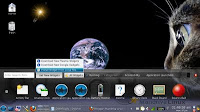
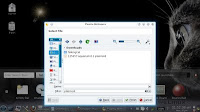
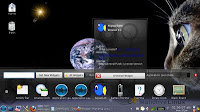

D. System sounds
First, you need to have a collection of sounds and must make sure that you remember the location of the folder where they are. Again, you can download and uncompress some from Kde-look.org.
In KDE 4.4.3 and (Mandriva 2010.2), you have to go to "System settings" ->notifications. Once there, in the tab "applications", look for "KDE system notifications".
In KDE 4.5.3 (Mepis 11),and 4.6.4 (Mageia 1, Pardus 2011...), you can achieve the change from "System settings" ->application and system notifications.
Changing sounds in Mepis 11
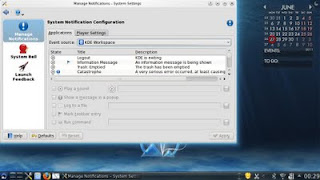
E. Panel and pager
Let's suppose that you installed the T-Remix theme but you don't like its pager, so you want to use the one in the Oxygen theme. Again, in KDE 4.4.3 (Mandriva 2010.2 ), you go to the tools icon in the lower panel (or Menu->tools->system tools-> configure desktop) and select the tab "advanced". Once there, click "Desktop theme details"" and under "theme item" go down to find "pager". Next to it, you can select the theme you want independently of the one you have installed on your system.
In KDE 4.5.3 (Mepis 11) and in 4.6.4 (Mageia 1, Pardus 2011), you find the details as a tab in "Workspace appearance"->Desktop theme. The rest of the process is the same.
Changing the pager in Mageia 1
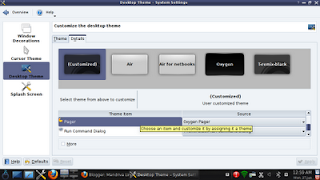
I hope that you can use this information to make your Linux desktop more to your personal taste. After all, if one has to spend a lot of time on the computer, it's a good idea to keep it as eye-pleasing as one can :)







That's a pretty interesting tutorial. I'll make a link to it on my blog. :)
ResponderEliminarI'm a Gnome guy mainly, but I have to reckon that KDE just keeps getting better.
ResponderEliminarThat Kopete looks nice with Adium themes and it seems so easy to install them, I once tried installing Adium themes on Pidgin, but had no such luck.
The only thing that refrains me from going KDE is that albeit is becoming more lightweight in recent releases, it still runs slower than Gnome 2.32 on my humble laptop. If you disable Kwin effects, it's quite the snap, but if my laptop can handle Gnome+ Compiz, why can't I have the eye candy on KDE too?
@ Megatotoro,
ResponderEliminarGo ahead! Maybe some people will find it interesting.
@ Helder,
Thanks for your comment. I know what you mean: Gnome is intuitive and fast. I take it that using KDE+Compiz will be a bad idea for your laptop, right?
I have to try KDE... I like Gnome a lot but Gnome 3 is really hard to get used to, specially since I want to use it on a distro that already comes with it preinstalled so I use fedora 15. So getting used to a new distro + gnome 3 feels like double handicap to me.
ResponderEliminar