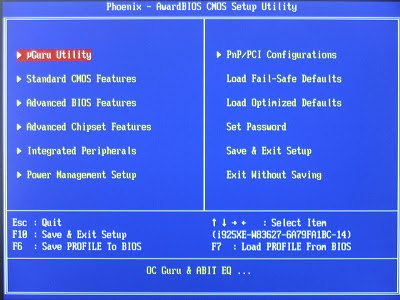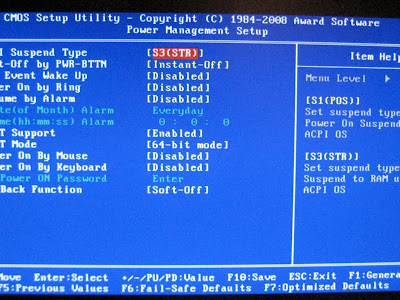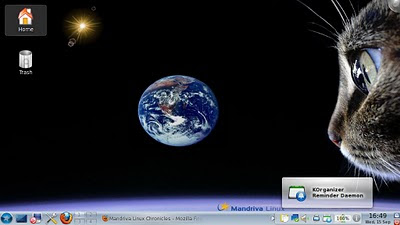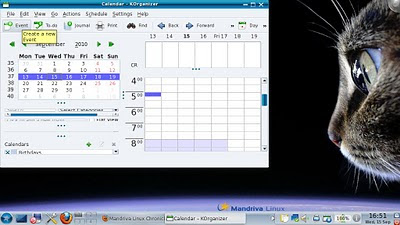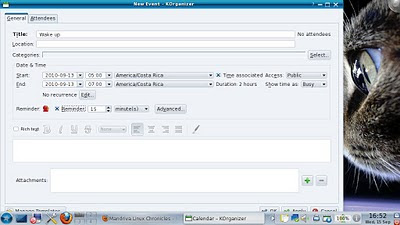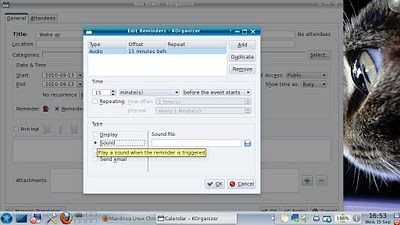I have not been able to post here lately because I received an invitation to publish a scholarly article and, therefore, I got busy writing. I worked passionately on this project, sometimes getting up early to gather sources before my one-year old daughter would get up. You know, once she gets up, I prefer to play with her ;-).
I have not been able to post here lately because I received an invitation to publish a scholarly article and, therefore, I got busy writing. I worked passionately on this project, sometimes getting up early to gather sources before my one-year old daughter would get up. You know, once she gets up, I prefer to play with her ;-).The writing process went as usual. However, when I finished with the article, I remembered everything I did to complete my thesis back in the days in which I was an avid Windows user. I could not help it: I compared the way in which I worked then (with Windows XP) and how I do it now (with Linux powering my computer).
To be able to finish my thesis, I had to steal sleep hours; I would get up every day at 3AM for a month. My Windows computer helped me with the task: it would turn on by itself, load my thesis document, open my browser, and play a song to wake me up. Remember I am no computer guru. To achieve all that, I had to download several programs (and their corresponding cracks). No wonder my Windows box was always infected and throwing tantrums at me!
In Linux, I do not have to install anything for my computer to do all that: the OS includes all the functionalities I need. From KOrganizer, I get the computer to wake me up with a song and to launch Firefox and LibreOffice with my article without exposing my computer to any malware. I simply used the process for a song but selected "application/script" instead of "sound". Then I wrote libreoffice3.4 for "application" and added the path where the file was in "arguments".
But that's not all: Linux has a great tool for copying citations from PDFs: Okular. Its fabulous feature to select text from virtually any PDF, copy it, and paste it truly facilitates the process of adding citations to one's article. Even in the rare cases when it is not possible to get the selection as text, you can paste it as an image with Okular...simple and quick.
Oh, and the workspaces! They are so convenient; you can work without all the clutter. I kept a thesaurus in one desktop, the browser ready in another, some PDF sources in another, and my main document in another. This way, you just say good bye to the waste of time caused by the repetitive minimizing and maximizing of the wrong application.
Thus, when I hear all those silly claims of Linux not being ready for serious work, I chuckle. Waking up, doing research, formatting my sources, writing, proofreading... from nothing to completion, every step of the writing process was a lot more efficient thanks to Linux. I do not even have to worry about MS Office compatibility: the magazine accepts .odt files!
So, I finished this article pretty quickly. And the best part is that I did not have to sacrifice the time to play with my daughter.