Anyway, I have been using Kopete for some time now because I was attracted back to it by its many functionalities and I have to admit that it is a remarkable IM client. It has lots of features, like handling multiple accounts, multiple IM services, and multiple identities. It's great that you can have Kopete manage your accounts in MSN, Yahoo, and Gmail because, thanks to KDE integration, you receive an immediate notification when a new mail hits any of your mail accounts.
However, the icon set that comes with it is rather limited, so for those who enjoy sending emoticons every other line or for whom "an image speaks a thousand words", Kopete might seem lacking.
If you are one of the people for whom emoticons are vital, you can always install more icon sets to use with Kopete. The process is very simple. First, do not look for a way to do it from the program (the "Windows way" of doing things!). There are just too many places to explore and one gets lost easily.
This is how you can retrieve emoticon sets and add your own (the Linux newbie way, that is):
Step 1. Look for KDE configuration options (Configure Desktop) in the lower panel. Click on the tools icon.
 Step 2. A Windows opens. Click on the "Appearance" icon.
Step 2. A Windows opens. Click on the "Appearance" icon.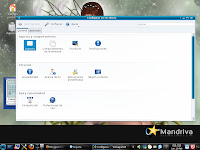 Step 3. Find the emoticon section. You will see it a the bottom of the new window that opens.
Step 3. Find the emoticon section. You will see it a the bottom of the new window that opens.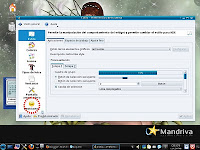 Step 4. Click emoticons (You are almost done!). This is pretty much what you see.
Step 4. Click emoticons (You are almost done!). This is pretty much what you see.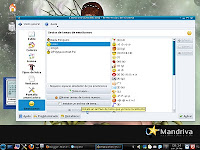 KDE 4 corresponds to the KDE built-in emoticon set. I installed the Kadu penguins, the onigiri and the qip sets.
KDE 4 corresponds to the KDE built-in emoticon set. I installed the Kadu penguins, the onigiri and the qip sets. To add new sets, just go to the options below, where it says "get new icon theme". You will be taken to the available sets. Click and add to your heart's content!
To add your personalized icons, put all the images or animated gifs in the same folder and make sure you don't move it later. Then, from step 4, select a theme other than KDE 4 (you cannot modify that one!) and go right, where it says "add".
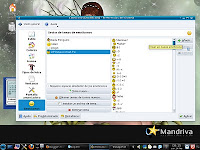 A small windows opens:
A small windows opens: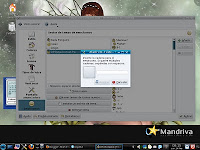 The blank square corresponds to the emoticon you are about to add. Click on the blank square and find the folder where your emoticon is. Select it. It will replace the blank square. The dialog line next to it is for the trigger code. Type there the word or initials that will fire up the emoticon in an IM/Chat session, like this:
The blank square corresponds to the emoticon you are about to add. Click on the blank square and find the folder where your emoticon is. Select it. It will replace the blank square. The dialog line next to it is for the trigger code. Type there the word or initials that will fire up the emoticon in an IM/Chat session, like this: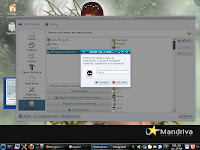 Then click "accept" and then "apply" and you are ready to go. I'm using Mandriva 2010.2, KDE, but the same tutorial should be applicable to any KDE-based distro with some minor changes.
Then click "accept" and then "apply" and you are ready to go. I'm using Mandriva 2010.2, KDE, but the same tutorial should be applicable to any KDE-based distro with some minor changes.



Great tutorial!
ResponderEliminarI'll put it into practice as soon as I reach home.
Kopete is a great IM client. These days what standard user should be looking for are clients with multi protocol and an interface that is not as bloated as wlm's. so for me the winner is pidgin; I usually log in with my hotmail account and by adding a xmpp account and configuring it with facebook.chat I can chat with my fb friends. nevertheless every now and then I have recurrent problems with pidgin forcing me to always have a plan B, so I have tried kopete and has proven to be a great plan B if not a plan A. while on windows I use Trillian which is multiprotocol as well though its interface has a little too much eye candy for my taste. but there are no massive adds everywhere like on wlm....
ResponderEliminar@ Vanargand,
ResponderEliminarYes, I love Pidgin, too. However, I switched to Kopete because I would get a black square every time someone sent me a personalized emoticon...