-------------------
Live CDs are great tools. You can run Linux distros without having to install the OS to your hard disk. Hence, you can test compatibility with your computer's architecture, software, and take a glimpse at the distro's look and feel.
However, Live CDs have a disadvantage: you cannot normally use them on netbooks because the little machines do not have a CD drive.
The solution: You CAN set your computer to boot from a USB drive that has Mandriva in it and run Linux without having to make any changes to your hard disk.
To do this, you need to lose your fear and learn a bit about how your netbook works. You are going to need a 1 GB USB drive, the Mandriva One ISO, and Mandriva Seed.
Step 1: The Hidden BIOS
In IBM computers, BIOS is the Basic Input/Output System, the code that lets the computer recognize the hardware and prepares it for the software to use it. You can access it by pressing F2 or the key that the system indicates when you turn the computer on. Once there, look for Boot options and set it to read USB. Make sure you also set the computer to boot from USB before it boots from the hard disk. Then save and exit (by pressing F10 and then YES). Your computer is going to start normally and then you get into the OS to be able to get the Mandriva One and Mandriva Seed.
Step 2: The ISO Image
An .iso file is basically a disk image that you can burn to a CD as a single track. You get it from the Mandriva site at:
http://www2.mandriva.com/downloads/?p=linux-one
Keep it in /home
Step 3: Mandriva Seed
Mandriva Seed is a script to prepare the USB to boot and to copy the ISO to it. Once you use it, your USB drive will become a bootable device and, hence, you cannot use it to store information (that's why you should use a 1GB drive!)
To download Mandriva Seed, go to http://www2.mandriva.com/downloads/?p=seed
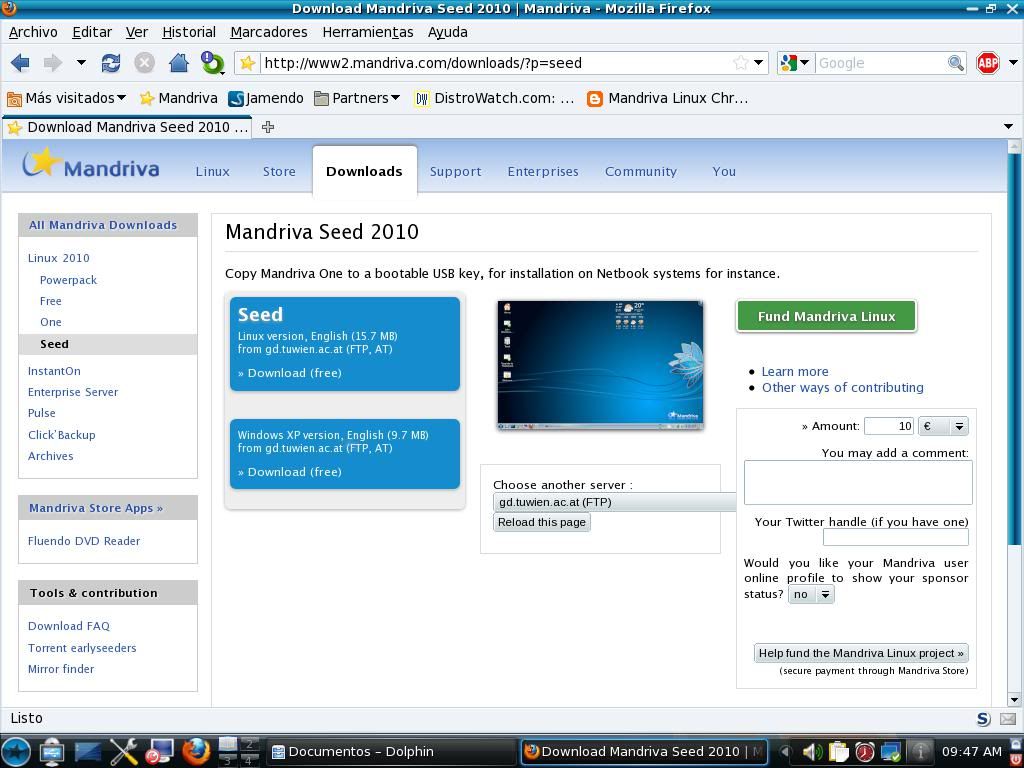
Once you have it, copy the file to your USB. Run it from the USB drive and wait until you see a window (graphical interface) that prompts you for the ISO (go to /home ) and, when the program detects your USB drive, click on "Create Live USB". Then wait until the process finishes and close the program.
By doing that, your Mandriva One Live USB will be ready. What's the practical application of all this, you say? Well, you'll find out next time your Windows system dies on you and you have something urgent to do, such as typing a paper or sending a vital email. Yes, your computer will come back from dead-chip land!
Of course, if you do not want to go through all this process, you can always buy the Mandriva One USB from the Mandriva site (www.mandriva.com). However, that defeats the purpose of learning about your computer... Now, if you think that you'd rather spend some money helping the company, buy the Mandriva Flash, not the Mandriva One USB, as the former gives you all the advantages of the latter plus it is a mobile Linux desktop. This means you can actually SAVE documents to the Flash drive!



No hay comentarios:
Publicar un comentario